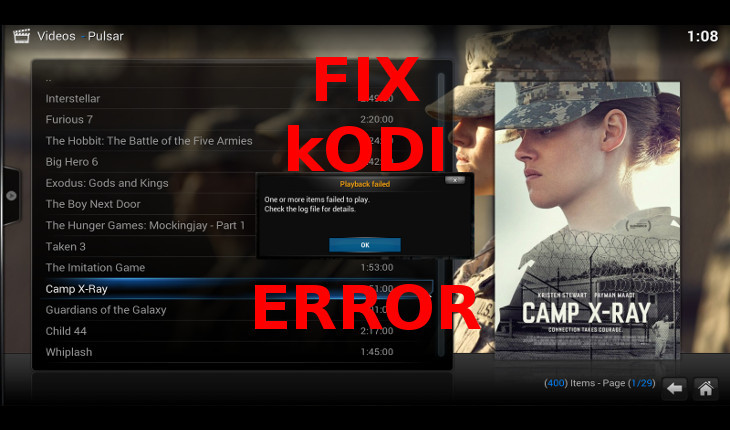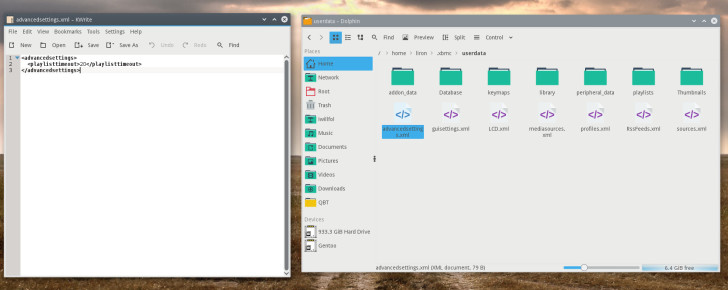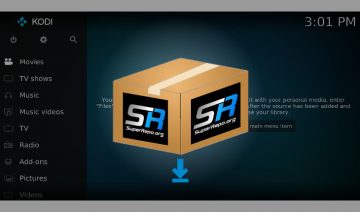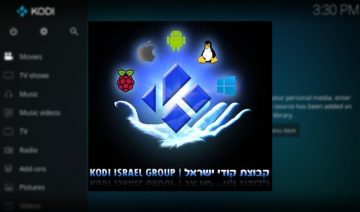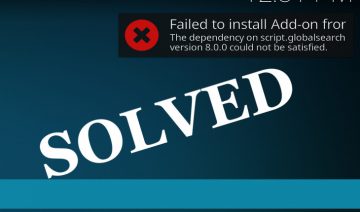It’s one of the most common errors you may encounter on Kodi / XBMC, and I assume that if you’re here then you probably already have. :(
However, as it turns out, this error can sometimes be solved by just a quick file editing which doesn’t require much developer skills in order to accomplish.
Now, the reason I keep repeating the words ‘may’ and ‘can’ is not because I don’t believe you can pull it off but for the causes of this error are varied, and so, the following fix may not always work. Yet it wouldn’t hurt to try though, right?
Note: the following fix should work in cases where the item you’re trying to play requires a timeout of up to 20 seconds which without it the stream will suffer a disconnection before the item actually starts to play.
here’s what you need to do:
The Fix
Preferably, using your operating system’s file browser, go inside Kodi’s userdata folder, its location will vary according to your platform –
| Operating system | File/Folder Paths |
|---|---|
| Android | Android/data/org.xbmc.kodi/files/.kodi/userdata/ |
| iOS/ATV2 | /private/var/mobile/Library/Preferences/Kodi/userdata/ |
| Linux | ~/.kodi/userdata/ |
| Mac OS X | /Users/<your_user_name>/Library/Application Support/Kodi/userdata/ |
| Windows | Start – type %APPDATA%\kodi\userdata – press <Enter> |
| Special protocol | /storage/.kodi/userdata/ |
* In older versions of the software (before v14) the kodi directories were named xbmc.
If the file doesn’t exists, create a text file and name it “advancedsettings.xml” (without the quotes).
Copy paste the following content into that file and save it (inside the userdata folder):
Note: if the file isn’t empty, search for “<playlisttimeout>VALUE</playlisttimeout>” and change its numerical VALUE according to the below instructions. In case your file doesn’t contain “<playlisttimeout>” tag, place the following as a separate section at the end of the file.
<advancedsettings>
<playlisttimeout>20</playlisttimeout>
</advancedsettings>
Of course, if you like, you may increase or decrease the value (20) according to your own needs, though in general, it’s safe to stay with 20 (which should actually be the default).